If you want your presentation to be unique and capture your audience’s attention, you’re about to find the best answer in this article. Here, we will delve into the dynamic integration of Mentimeter’s features seamlessly into PowerPoint.
Explore how Mentimeter empowers presenters to captivate their audience and learn how to use Mentimeter in PowerPoint presentations to create memorable presentations that leave a lasting impact.
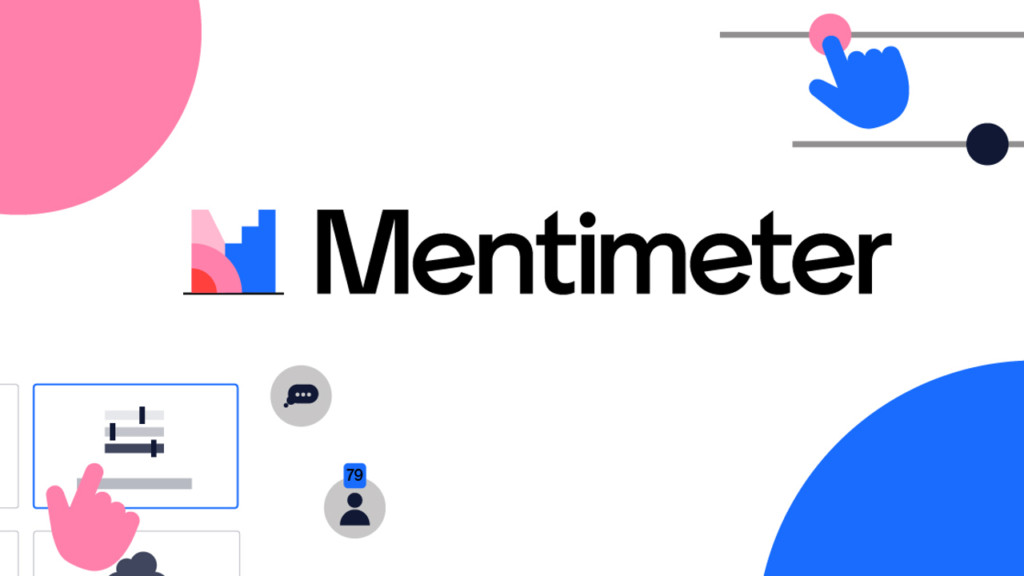
Table Of Contents
What is Mentimeter?
Mentimeter is an online tool that modernizes regular presentations by encouraging audience involvement. It comes with various interactive features like live polls, quizzes, word clouds, and Q&A sessions. With its easy-to-use interface and diverse options, Mentimeter helps presenters engage their audience effectively, making presentations more lively and engaging.
6 Key Features of Mentimeter
Mentimeter empowers presenters to engage their audience in dynamic ways. Here’s a closer look at what Mentimeter offers:
- Live Polls and Surveys: Conduct real-time polls and surveys to gather instant feedback from your audience.
- Interactive Quizzes: Create interactive quizzes to test audience knowledge or gather insights on specific topics.
- Word Clouds: Generate dynamic word clouds based on audience input, visualizing collective opinions or ideas.
- Q&A Sessions: Facilitate interactive Q&A sessions where audience members can submit questions and upvote their favorites.
- Seamless Integration: Easily integrate Mentimeter into popular presentation software like PowerPoint and Google Slides for a seamless presentation experience.
- Real-time Analytics: Access real-time analytics and insights on audience responses, allowing you to adapt your presentation on the fly and gauge audience sentiment.
Why should we Use Mentimeter in PowerPoint presentations?
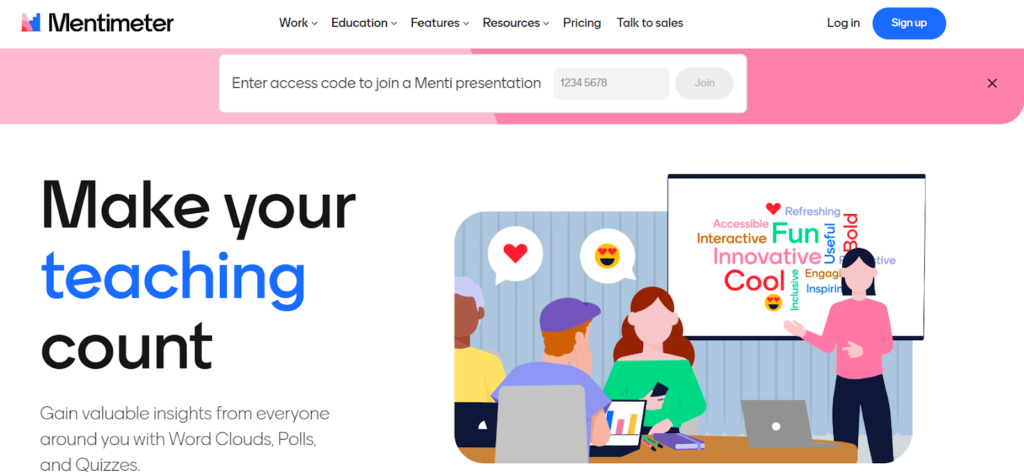
Why should you use Mentimeter in PowerPoint? – Image: Mentimeter
Using Mentimeter in PowerPoint presentations enhances engagement, facilitates interaction, and provides valuable insights, ultimately leading to more impactful and effective presentations.
- Enhanced Engagement: Mentimeter adds interactive elements to your PowerPoint slides, keeping your audience engaged and attentive throughout the presentation. Features like live polls, quizzes, and word clouds encourage active participation and interaction.
- Instant Feedback: With Mentimeter, you can gather instant feedback from your audience through live polls and surveys. This allows you to gauge audience understanding, opinions, and preferences in real time, enabling you to tailor your presentation accordingly.
- Increased Interactivity: By incorporating Mentimeter into your PowerPoint presentation, you create a more interactive and dynamic experience for your audience. Interactive quizzes and Q&A sessions promote two-way communication, fostering a deeper connection between the presenter and the audience.
- Visual Impact: Mentimeter’s visual elements, such as word clouds and graphical representations of data, add visual appeal to your PowerPoint slides. This helps to convey information more effectively and makes your presentation more memorable.
- Data-driven Insights: Mentimeter provides real-time analytics and insights on audience responses, allowing you to gather valuable data during your presentation. These insights can inform decision-making, help identify trends, and guide future presentations.
How to Use Mentimeter in PowerPoint
How to use Mentermeter in PowerPoint? This 1-minute guide offers detailed steps where you can effectively integrate Mentimeter into your PowerPoint presentations, creating dynamic and engaging experiences for your audience.
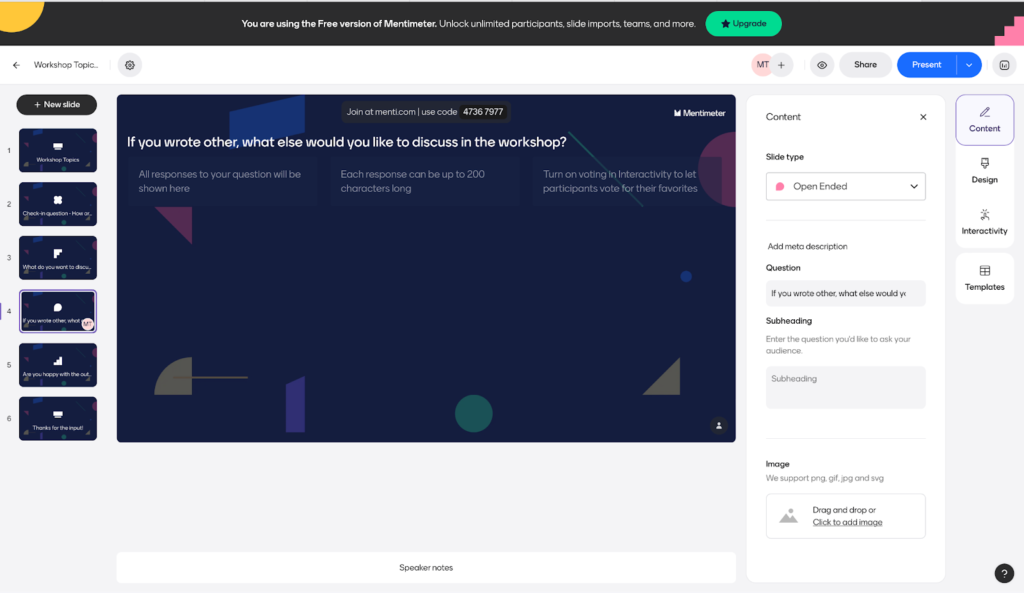
Create Your Mentimeter Presentation
- Sign in to your Mentimeter account or create one if you haven’t already.
- Click on “Create Presentation” to start a new presentation.
- Add slides to your Mentimeter presentation by selecting the type of interactive element you want to include (e.g., poll, quiz, word cloud).
- Customize each slide by adding your questions, options, and any other settings you’d like to include.
- Mentimeter offers various customization options, such as changing colors, fonts, and backgrounds, to match your presentation’s theme.
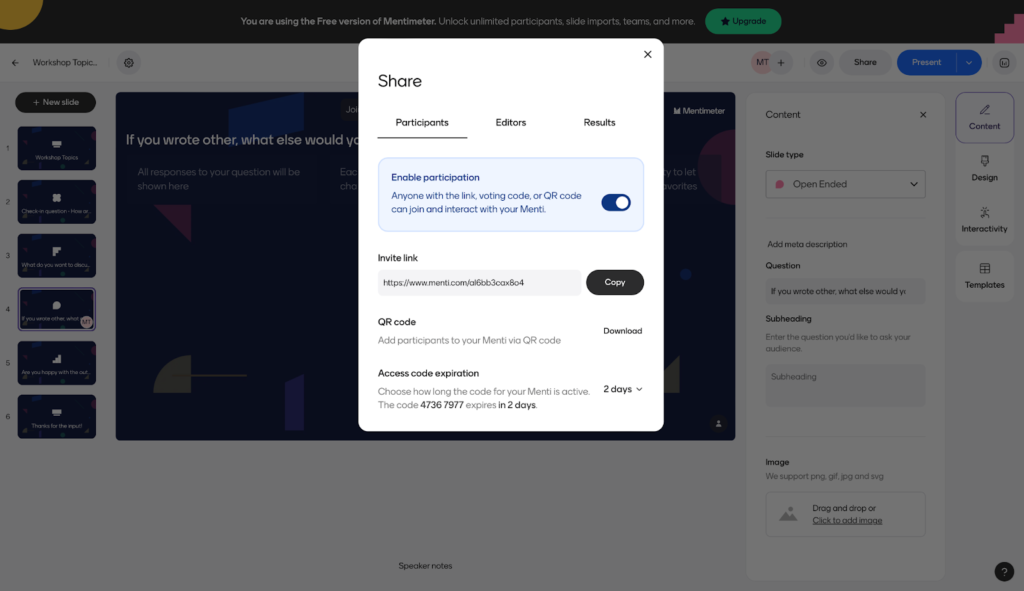
Obtain the Presentation Link
- Once your Mentimeter presentation is ready, you’ll receive a unique link for it.
- You can find this link by clicking on the “Share” button within your Mentimeter presentation.
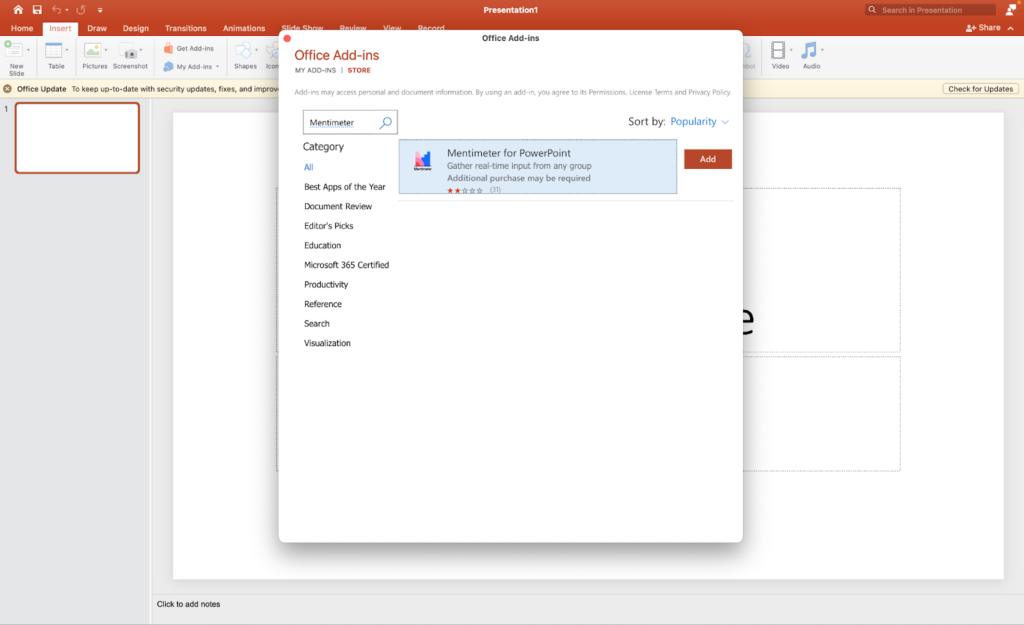
Add the Mentimeter Slide to PowerPoint
- To add the Mentimeter Slide to your PowerPoint presentation, start by opening your existing PowerPoint file.
- Navigate to the specific slide where you intend to incorporate Mentimeter’s interactive content.
- At the top of the PowerPoint interface, locate and click on the “Insert” tab.
- From the dropdown menu, choose the “Web Page” option to seamlessly integrate your Mentimeter link.
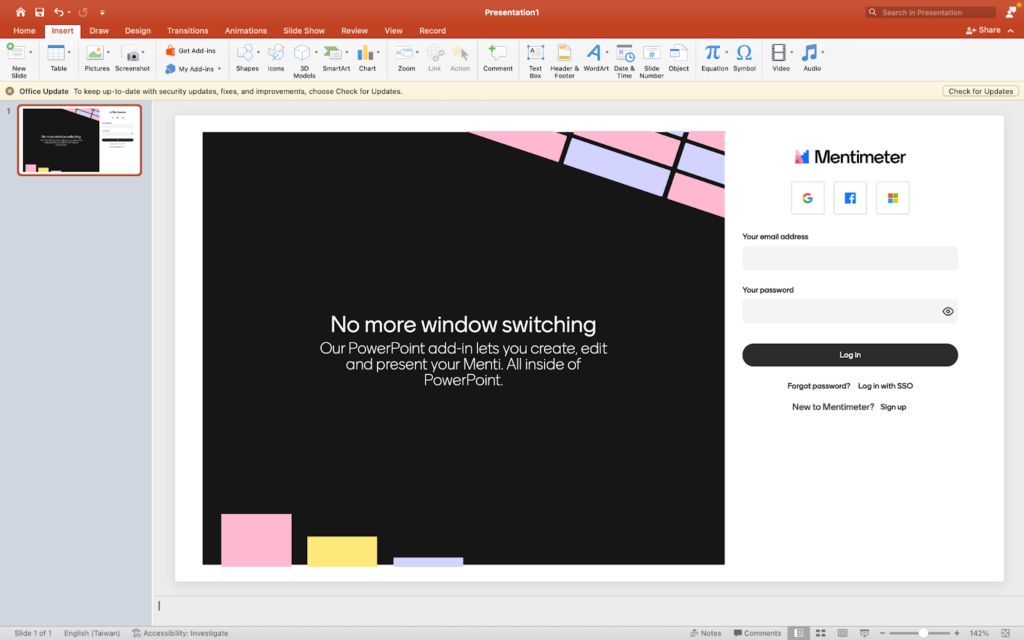
Log in Mentimeter via PowerPoint
- Paste the unique link you obtained from Mentimeter into the address bar in PowerPoint’s web page insert dialog box.
- You can also adjust the size and position of the web page object on your slide to fit your presentation layout.
- Using Add-ins: You can insert Mentimeter directly into the PowerPoint slides for free.
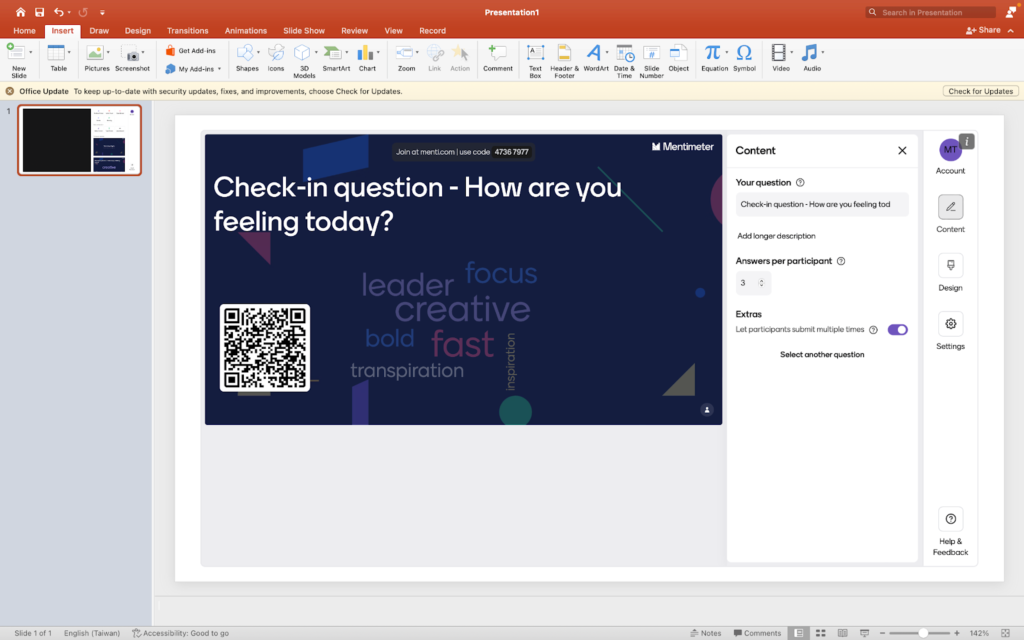
Run Your Presentation
- When you run your PowerPoint slideshow, the Mentimeter content will be displayed seamlessly within your presentation.
- You can choose among two options: Make a new slide or use the existing templates.
- As you progress through your PowerPoint slides, the Mentimeter slides will appear at the designated points in your presentation. You can edit directly Mentimeter slide with other PowerPoint slides
Engage Your Audience
- During your presentation, your audience can interact with the Mentimeter content in real time without login requirement
- For example, they can participate in live polls, answer quiz questions, or contribute to word clouds by joining the link or code.
- You can display live results and responses from your audience, adding an interactive element to your presentation.
Key Takeaways
When incorporating either Mentimeter into PowerPoint presentations, the engagement level of the audience reaches new heights. The interactive functionalities such as live polls and quizzes effectively captivate listeners, fostering a deeper connection and sustained interest throughout the presentation.
Moreover, the seamless integration of these tools coupled with real-time feedback capabilities empowers presenters to craft dynamic presentations that resonate with the audience, encouraging active participation and significantly enhancing the overall effectiveness of communication.
Source: Techlearning
FAQs
What is the best way to use Mentimeter in PowerPoint?
The best way to use Mentimeter in PowerPoint is to strategically integrate interactive Mentimeter slides to engage your audience. Identify your presentation objectives and choose appropriate Mentimeter features. Insert Mentimeter slides at relevant points, engage your audience in real time, and tailor your content based on audience responses. Practice and test your presentation beforehand and solicit feedback afterward to improve future presentations. This approach ensures a seamless and engaging presentation experience that captivates your audience and achieves your presentation goals.
How do I make a presentation on Mentimeter?
To create a presentation on Mentimeter, begin by signing in to your Mentimeter account, and accessing the platform’s array of interactive tools. Once logged in, navigate to the dashboard and locate the “Create Presentation” option. Here, you can initiate the presentation creation process, where you’ll be prompted to add slides featuring various interactive elements such as polls, quizzes, or word clouds. Customize each slide to suit your content and rearrange them as needed to ensure a coherent flow. When satisfied with your presentation, click on the “Present” button to commence delivering your interactive Mentimeter presentation, engaging your audience in an immersive and dynamic experience.
What are the disadvantages of Mentimeter?
While Mentimeter offers several advantages for creating interactive presentations, there are a few potential drawbacks to consider. These include reliance on internet connectivity for real-time interaction, comparatively limited customization options, the associated costs of accessing advanced features through subscription plans, and a learning curve for new users who are not yet familiar with the platform.



